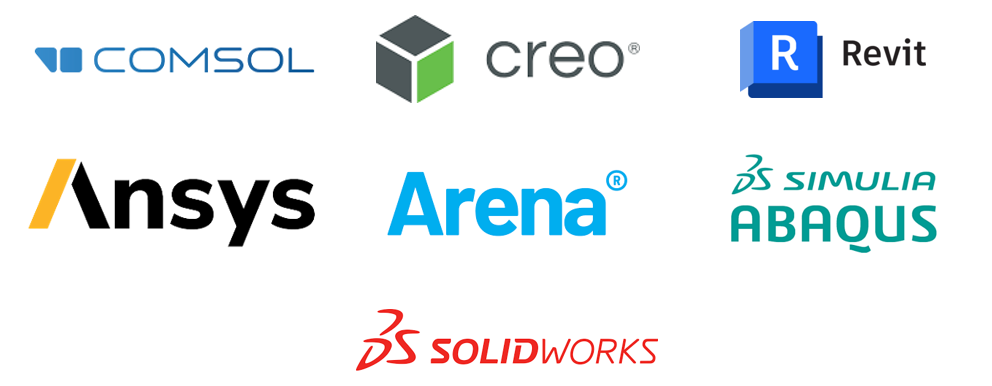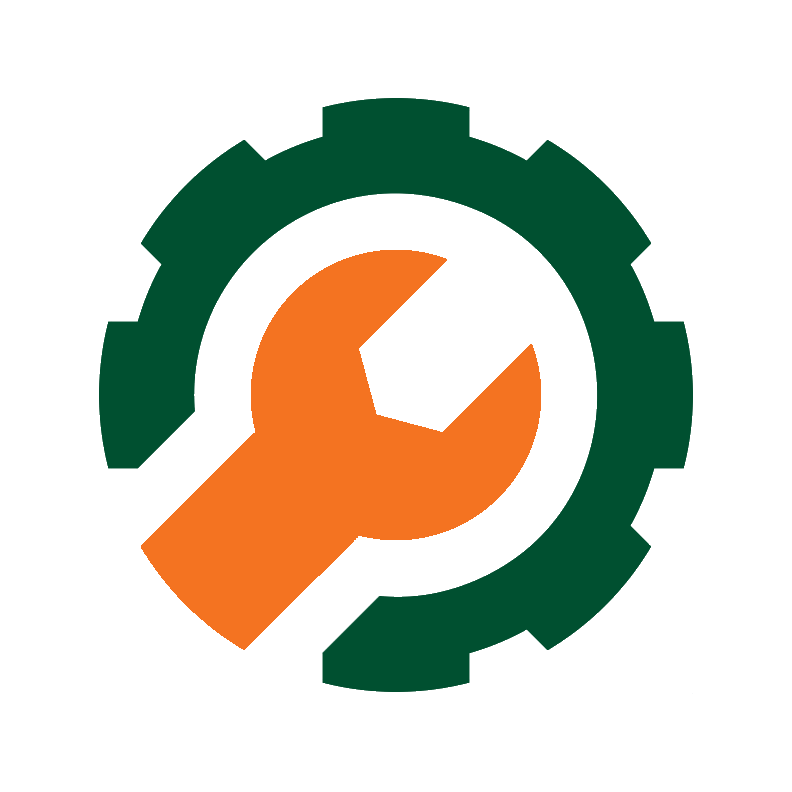
| Request Support |
|
If you have trouble connecting to Engineering Virtual Lab or are experiencing issues while inside a virtual desktop session, please submit a support request below. |

The Engineering Virtual Lab is to help connect College of Engineering students and faculty to specific industry applications licensed by the University within a virtual environment. Virtual Lab is for students experiencing performance issues, compatibility issues, or working off-campus.
Reminder: Engineering students are expected to own or have access to a Windows system with recommended specifications. The school’s primary recommendation is to install and run Engineering applications natively on your system for best performance and accessibility. Visit the our software webpage for a list of available applications and installation guides. Engineering Virtual Lab is accessible to College of Engineering students and faculty only.
Prerequisite:
Download and Install Citrix Workspace (only necessary during first access attempt):
1. Click the Login button below to be redirected to the Citrix portal. 2. Use your University of Miami credentials to sign in and navigate to the Desktops icon/tab located at the top. 3. Select Engineering Apps from the listed groups and click Open to download the connection file. Depending on your browser, a window may pop up. If not, locate the downloaded file and run it.
Available How To Videos:
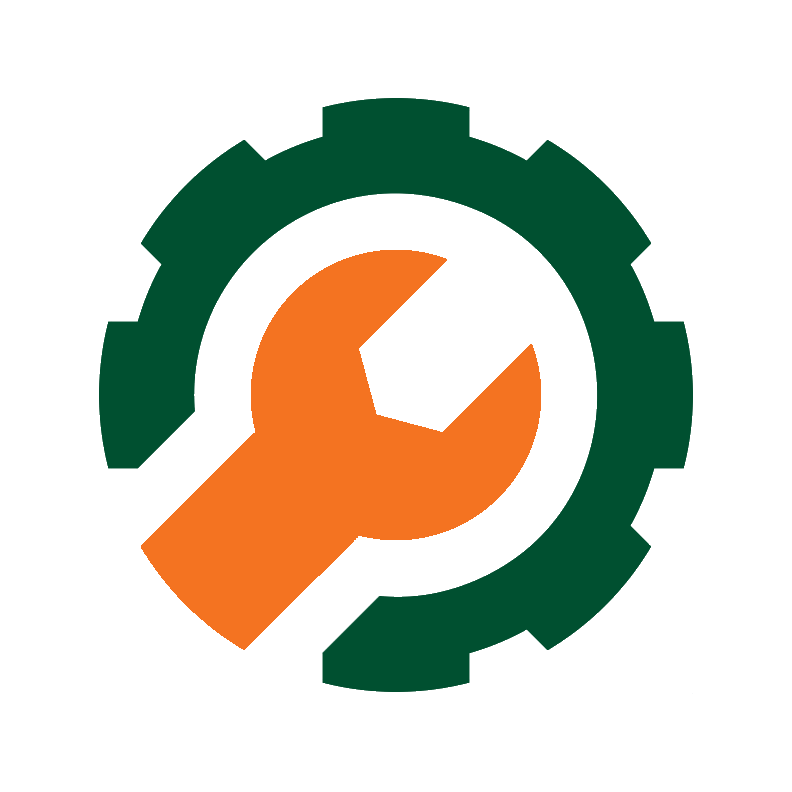
| Request Support |
|
If you have trouble connecting to Engineering Virtual Lab or are experiencing issues while inside a virtual desktop session, please submit a support request below. |

| Feedback |
|
It is essential we receive as much feedback as possible about CoE Virtual Lab. Please take a couple of minutes to share your experience with us via the survey below. |
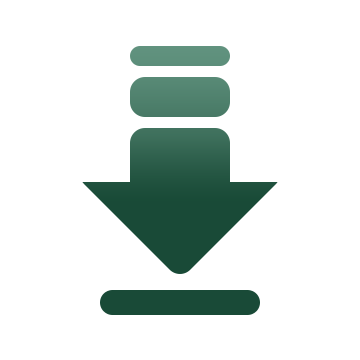
| Additional Apps |
|
Click on the link below for a list of additional applications you may have access to during your time with the University. |
Copyright: 2026 University of Miami. All Rights Reserved.
Emergency Information
Privacy Statement & Legal Notices
Individuals with disabilities who experience any technology-based barriers accessing University websites can submit details to our online form.